Use the following steps to enter the Respondent information:
1.Enter either the first few characters of the company name or the company subsidiary code. 2.Click the Search button to execute the query.
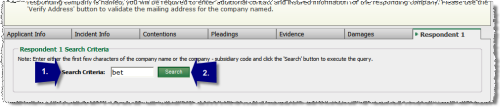 Entering Respondent (1 of 5)
3.You will be presented with a listing of companies that meet your search criteria, select the company by clicking on the link in the Subsid - Subsidiary Name column. 4.If the company you searched for is not listed, click the Enter Non Signatory Company button, this will take you to the Unlisted Respondent Confirmation page. Enter the full company name in the provided text field and click the Continue button to proceed.
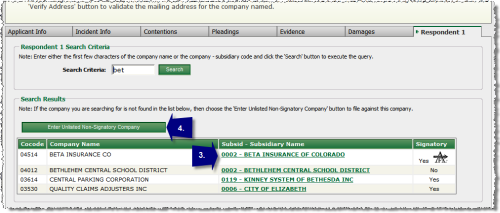 Entering Respondent (2 of 5)
5.Once you have selected the Respondent Company, you will be presented with a group of text input fields to provide contact information for the Respondent Company representative. The fields marked with an asterisk (*) are required and must be completed before continuing. 6.The Company Address is required before you can continue. Enter the appropriate address information in the corresponding fields.
Note: If a TPA is handling the claim for a respondent, use Address 1 to enter the name of the TPA for mailing purposes (i.e. "C/O TPA Company") and use Address 2 for the physical address.
7.Click the Verify Address button.
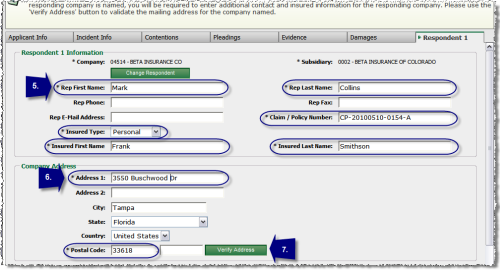 Entering Respondent (3 of 5)
8.If you have entered an incorrect address or the address is not in AF records, a warning message will appear. Inspect the address carefully and make any needed corrections. 9.If you are certain that this information is correct, place a check in the checkbox located at the bottom of the address group box verifying that you accept this address as correct.
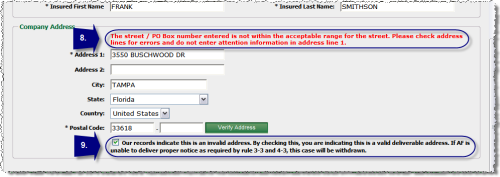 Entering Respondent (4 of 5)
10.You can add multiple Respondent Companies by clicking the Add Respondent button on the action menu and completing the steps covered in this section. 11.To remove the last Respondent Company added, click the Remove Respondent button on the action menu.. 12.To continue to the next step, click the Submit Application button on the action menu.
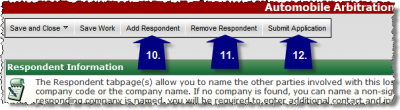 Entering Respondent (5 of 5)
|