| Show/Hide Hidden Text |
The Damages tab is used to either enter itemized damages or indicate the filing is for legal fees only.
The Damage Item Entry section (Auto, Med Pay, PIP, Property, Special) contains the following fields: •Type of Damage: Used to indicate the damage type. •Description of Damage: Used to enter a detailed description of the damage in question. •Damage Amount: Used to indicate the dollar amount associated with the entry. 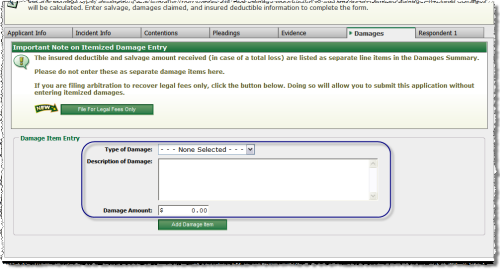 Damages Fields (Auto, Med Pay, PIP, Property, Special) The Damages Summary section (UM only) contains the following fields: •Payment Made: Used to indicate if a payment has been made. •Payment Amount: Used to indicate the dollar amount of a payment. •Legal Fees Sought: Used to indicate the dollar amount in legal fees that are being sought. •Request Three Member Panel: Used to indicate if a three person panel is desired or not. 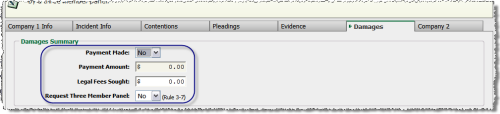 Damages Summary (UM only) |
Filing for Legal Fees Only: If you are filing arbitration to recover legal fees only, click the File for Legal Fees Only button to submit your application without entering itemized damages. 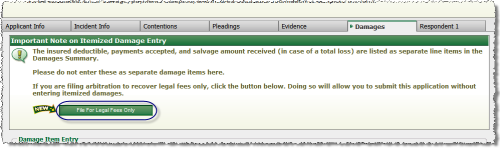 Filing for Legal Fees Only The following steps are used to enter itemized damages: 1.Select which type of damage occurred by using the Type of Damage drop-down list. 2.Enter the Description of Damage in the text area provided. You do not need to describe the damage in great detail. 3.Enter the Damage Amount. 4.Click Add Damage Item. 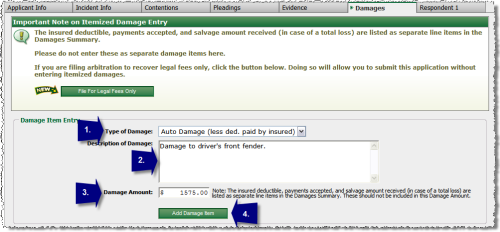 Itemizing Damages To add an additional damage item: 5.You can add a new Damage Item by clicking the Add New Damage Item button and repeating steps 1-4. As you enter each damage item, it will appear in the Itemized Damages Entered section. 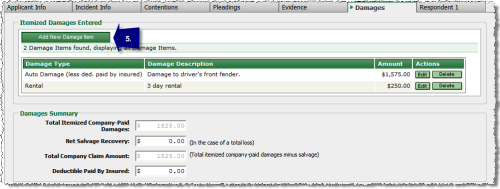 Adding a New Damage Item 6.The sum of all itemized damages are displayed in the Total Itemized Company-Paid Damages field located in the Damages Summary group box. In the event that your insured vehicle was deemed a total loss, enter the amount recovered for salvage in the Net Salvage Recovery field. 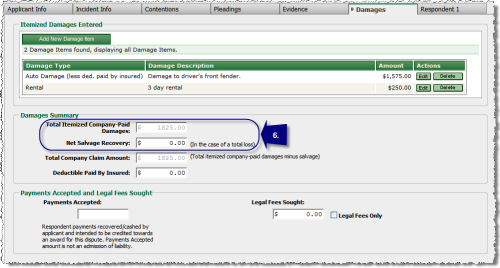 Total Loss and Salvage Recovery To modify an item: 7.Click the Edit button next to the item if you wish to make changes. 8.Click Delete to remove the item. 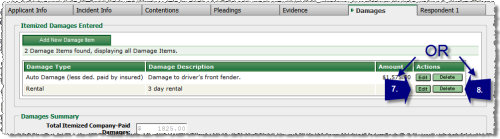 Edit or Delete Item To complete the Damages Summary: 9.If applicable, enter the amount of Deductible Paid By Insured, Payments Accepted, and Legal Fees Sought.  Entering Damage Summary Information See the OLF Claim Amount Entry Scenarios for additional information on entering damages when partial payments have been received. |
See Also: