| Show/Hide Hidden Text |
The Applicant Information tab is used to enter the names and addresses associated with the party initiating the arbitration filing.
In the Special and Uninsured Motorist Forums, this tab will be designated as "Company 1" but contains the same information.
The first set of fields collect information associated with the Applicant. Depending upon the setup, these fields may be populated by the system based on the information associated with the logged in user's account. Otherwise, choose the appropriate item for each field using its drop down box. •Applicant (Company 1) Name: The member group name under which the arbitration is being filed. •Applicant (Company 1) Subsidiary: The member subsidiary under which the arbitration is being filed. •Billing Code: The specific entity (i.e. claim office, region) to which the invoice will be applied, if applicable.  Applicant Information Fields |
The second group of fields collect contact information for the Applicant company representative. •Rep First Name: The representative's first name. •Rep Last Name: The representative's last name. •Rep Phone: The representative's phone number. •Rep Fax: The representative's fax number. •Rep E-Mail Address: The representative's e-mail address.  Representative Contact Information Fields |
Company Address is a required field. •Address 1: The primary address line. •Address 2: A secondary address line, if needed. •City: The name of the city. •State: The name of the state. •Country: The name of the country. •Postal Code: The postal code. After entering the appropriate address information, click Verify Address. Note: If you have entered an incorrect address or the address is not in AF records, a warning message will appear. Make any needed corrections and click Verify Address again. If you are certain that the address you entered is correct, click the checkbox located at the bottom of the address group box, verifying that you accept this address as correct.  Company Address |
Remittance Address is a required field. •Attention: Used if the award payment should be directed to a specific individual or another company (i.e. TPA handling the claim for a member). •Address 1: The primary address line. •Address 2: A secondary address line, if needed. •City: The name of the city. •State: The name of the state. •Country: The name of the country. •Postal Code: The postal code. After entering the appropriate address information, click Verify Address. Note: If you have entered an incorrect address or the address is not in AF records, a warning message will appear. Make any needed corrections and click Verify Address again. If you are certain that the address you entered is correct, click the checkbox located at the bottom of the address group box, verifying that you accept this address as correct. 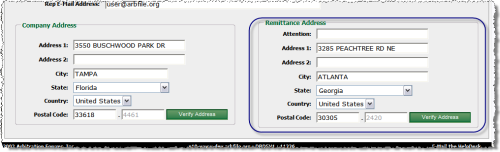 Remittance Address |
To complete the Applicant (Company 1) Tab: 1.If applicable, select the Applicant (Company) Name, Subsidiary, and Billing Code from the appropriate drop down lists. 2.Enter the Representative contact information in the appropriate fields. 3.Enter the Company Address information in the appropriate fields. 4.Click Verify Address to validate the entered address. 5.Enter the Remittance Address information in the appropriate fields. 6.Click Verify Address to validate the entered address. 7.Click the Incident Info tab to continue creating the docket.  Applicant Tab Completion Steps Note: Once you have entered the information on this screen and completed a filing, this information will become the default and you will not have to enter the information each time you file. |
See Also: