Use the following steps to enter Affirmative Defenses:
1.Select the Affirmative Defense Type from the drop-down menu, the types are: •Claim amount within Liability Deductible/Self-Insured Retention: Instances in which the carrier has no exposure, just their insured due to a deductible or retention limit. •Filed In Wrong Forum: The claim was filed under the incorrect forum. •No Coverage: The party the applicant feels is at fault in the accident has no coverage. •Not Signatory to Forum: Used to indicate that your company is not Signatory to the Forum in which the application is filed. •Not a Compulsory Dispute - No Consent: Dispute is not compulsory and no consent has been given. •Other: Used when the alternative choices do not apply. •Policy Limits - Multiple Exposures: Used for a claim where more than two parties may potentially be involved. •Policy Limits - One Exposure (Applicant's Claim): Used if claim involves only two parties. •Retro-rated Policy - Insured's Consent Needed: If Respondent's coverage stems from a retro rated policy or if the insured's consent is required to execute a settlement. •Spoliation of Evidence: Evidence has been altered or custodial chain has been broken. •Statute of Limitations: Used to indicate that the Statute of Limitations has expired. 2.Enter your Affirmative Defense Description in the text area provided. 3.Click Add Affirmative Defense to add the item.
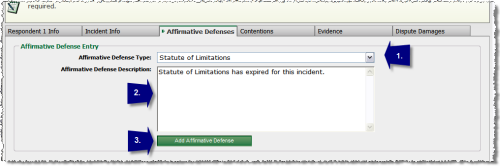 Entering Respondent Affirmative Defense
4.You will then see the item listed, you can add a new Affirmative Defense by clicking on the Add New Affirmative Defense button. As you enter each Affirmative Defense item, it will appear in the Affirmative Defenses Entered section. 5.Click the Edit button next to the item if you wish to make changes or the Delete button if you would like to remove the item.
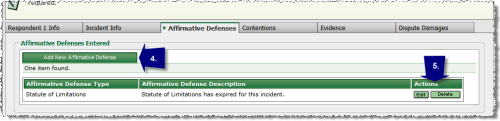 Adding/Editing Respondent Affirmative Defense
|